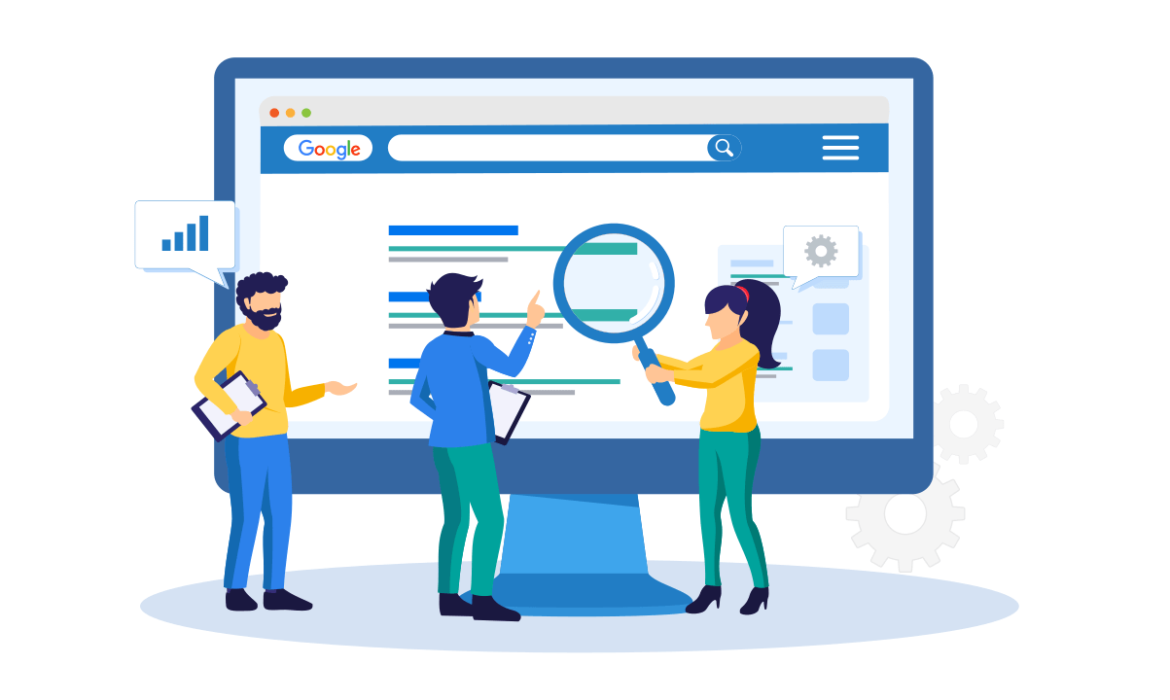The theory behind on-page SEO is simple: make your site easier for search engines to understand and rank.
This can be taken literally: don’t block search engine spiders from your site; and a bit more philosophically: create a site that search engines want to rank highly and serve to their users.
The number one problem I see with sites trying to rank in Google for even medium-difficulty keywords is content. Google doesn’t want to serve your super thin, short, repurposed content site to its users.
The reason they’ve become the biggest search engine (by far) is that they have been capable of providing the best, most relevant results for users problems.
As we’ve shown before, in previous on-page related posts, just improving and optimizing your existing pages can create massive improvements.

Use this guide to crush your site’s on-page SEO and watch the rankings improve (especially if you’re using our services).
Content
Create Unique content on all pages
You must write unique content for your site. Stop stealing other people’s content. Google does not rank stolen/scraped content unless your site is CNN or Amazon.
You need unique content on all of your pages. A Panda Penalty can be tripped if even 30% of the pages on your site are low quality (FYI, panda is a site-wide penalty, so you can kill your entire site–or never even rank in the first place if you get a penalty like this.)
It’s like your grandma always said…

Write Longer Content
The days of ranking for keywords with 500-word articles are long go. In fact, these will likely do more harm than good.
In the last few years, SEOs have started to notice that longer content ranks better. This has led to people pushing it further and further, with some guides going over 10,000 words.
However, the truth is that longer content isn’t always better.
Instead of just pushing out “2,000 word articles” like everyone in the industry is preaching, take a look at what is already working.
Google the keyword you’re attempting to rank for and look at the length of content (and format!) of the top five articles.
If each of them are around 1,350 words and in the form of a listicle – go for a 1,500 word listicle.
When all you’re presented with is 5,000 word behemoths with videos and images, you’ll want to do the same thing.
Check out our full-guide on creating content that ranks.
Utilize Related Keywords
Use industry related keywords within your content: if you’re trying to rank for “Apple computers,” then be sure to include related keywords in your content (Steve Jobs, iMac, iOS, better than a PC, etc)
Here are some ways to find related keywords:
Google Autosuggest:
If you navigate to Google.com and start typing in your main keyword (in this case, “Apple“) Google will supply a short list of related words:

Searches Related To
Once you actually perform the search scroll down to the bottom of the page for some related searches:

Answer The Public
Answer The Public does all of the work for you by automagically mining Google’s auto-suggest results for additional ideas.
It takes common question words, along with your keyword, and then looks at what Google suggests:

Not only that, it will do the same with common prepositions, comparisons, related searches, and every single letter from the alphabet.

Pretty cool, huh?
Premium – See What Competitors Rank For
This is my absolute favorite SEO strategy.
There’s a catch though, you need a paid piece of software called Ahrefs. It can do a million and one useful things when it comes to SEO.
For now, we’re going to use it to see which keywords our competitors’ article ranks for, so we can ensure to target the same, proven keywords with our own content piece.
You simply plug in the URL of the competing page and click on “Organic Keywords” in the sidebar.

We can quickly see that our competitors’ on-page SEO guide is ranking well for terms like “on page SEO checklist” and “on-page SEO techniques” so it’d be wise for us to include those in our piece.
Need more help with this? We’ve got a massive guide on keyword research that’ll cover every strategy we use at Smash Digital and the exact processes and logic behind them.
Stop Keyword Stuffing
You do not need to mention your target keyword over and over again.
You can, and will, get penalized for doing this. Use your keyword naturally a few times within your content, that’s it!
Again, if you’d like a guideline for this, reverse engineer what is specifically happening for this keyword in the search result.
How many words of content does the number one page for this result have on their site and how many times do they use various keywords?
You don’t have to reinvent the wheel when you can see exactly what is working.
Build a Big Site
You need a healthy-size site. Your website should have at least 20 pages of quality content. This is the bare minimum.
The more the merrier applies as long as you are able to maintain high-quality content.
If your site is only 1-5 pages, you will have an uphill battle trying to rank, and when you DO rank, getting any results will take 3x as long.
Create Engaging Content
Making a big site of boring stuff is not the answer.
Google is smarter than you. It can tell if the content you are writing is engaging or not. In fact, it tests your site anytime anyone visits it. It’s testing the user metrics (and that is not only time on site).
If you are not creating good, quality, engaging content, your users will peace out and Google will never rank your site.
In fact, I would say you could ignore half of this guide if you would only create hyper-engaging super ninja awesome content that people would love.
If you get people to engage, you will always win.
Theme and Intent of your Content
When you’re looking to rank for a certain term, I recommend Googling the keyword. Look at the type of content that is currently ranking.
It should be very easy to see if Google is treating it as an informational query or a buying query (commercial).
Tailor your content to match what Google shows.
If Google treats it as an informational query (the results aren’t trying to sell you anything), then you will have a hard time trying to rank a site that doesn’t fit in with that intent.
The opposite is true as well. If Google is only showing you product pages and e-commerce stores, you’re not going to rank your 5,000 word article about “the best wireless headphones”.
Example of an Informational Query:

Here’s an example of an informational query, where Google is ranking pages that convey information. You’d have a hard time ranking a page that was explicitly trying to sell something for this keyword:
Example of a Buying Query:

Here’s an example of a buying query, where Google is ranking pages that are pushing products. You can more easily rank a page trying to sell something for this query, and, as you can see, you’d have a better chance of ranking a page trying to sell something than not:
Meta Data
Meta data serves two important functions:
1) It helps to tell the search engines what your site is about
2) When your site shows up in the SERPs, it helps convince people to click on your site instead of your competitors

Meta Title Optimization
The meta title should sum up what your page is about. You could also try to add in a unique selling proposition to stand out and attracts more clicks thank your competitors.
Example: Apple Computers – Buy Them Here
It’s short, simple, and to the point.
Meta Description Optimization
The meta description gives more details as to what your page is about. Use this text to convince people to click on your site instead of your competitors.
A high click-through rate will increase and solidify your rankings. Make it sexy!
Examples: Save up to 45% on all Apple products. All iPhones, iPads, and Mac computers on sale. Free shipping limited time!
See how you are giving the searcher an incentive to click on your site? That’s what you want.
You can use your main keyword in the meta description or not. I personally like to use variations of the main keyword combined with buying keywords.
Here’s an example with some meta descriptions:

How to Edit Meta Data on WordPress
You can easily start customizing the meta title and meta description if you’re using WordPress by installing one of these two plugins:
All in One SEO – use this if you’re an SEO rookie.
Here’s how to install and setup All in One SEO Pack:
https://www.youtube.com/embed/gwB8cVgrbW0
Yoast WordPress SEO – use this if you’ve got a decent understanding of SEO
Here’s how to set up the Yoast WordPress SEO plugin (produced by the Yoast.com team):
https://www.youtube.com/embed/i3E_dkxib4M
Heading Tags
Headings on your website shouldn’t just be bold. There are specific HTML tags to indicate the importance of different titles and headings. These are a ranking factor for search engines:
- <H1>Very Important Title</H1>
- <H2>Important Title</H2>
- <H3>Less Important Title</H3>
These go down all the way to H6.
How to Structure Your Posts Using Heading Tags
You want to treat each piece of content you are creating as if it was a book, separated into chapters and subchapters.
This helps you keep longer posts skimmable and also give readers a heads up of what’s coming in the next chapter.
Also, when a longer, more comprehensive guide is ranking for hundreds of different keywords, headings are a great way to rank for additional keywords as well as featured snippets.
Keep your headings descriptive, keyword rich, and compelling to the user.
Note: You should only have one H1 tag per page and depending on the content management system (CMS) you are using (e.g. WordPress) this may already be the title of your article.

Example of a Page with Optimized Heading Tags
To give you an example of how we optimize headings, take a look at the table of contents for our image optimization guide.

URL Structure
Whenever possible, keep your permalinks short and simple, preferably with a main keyword in it as long as it’s not spammy looking.
Permalink Example
Let’s use our own site as an example.
“Fully managed SEO services” is not only easier for users to understand and remember, but also give search engines an idea of what the page is about.
A bad example would be something like “smash.digital/what-we-do/”
Ranking Homepages vs. Inner pages
Do a search for your main keyword and make note of the type of pages Google is ranking. Are the majority of the pages homepages or inner pages? If the top 10 is currently full of inner page blog posts from sites, and you’re trying to rank your homepage, you’ll have a much more difficult time making it work.
Here’s an example of a search query where the majority of the results are the homepage. In this situation, you should try ranking your homepage for this keyword if you were targeting “carpet cleaning service”

Here’s an example of a search query where the majority of the results for the search “woodworking tools” are inner pages:

Media Files
This refers mainly to the images and videos found on any given page of your website. You definitely want images and videos to be present. It absolutely helps with ranking sites.
Videos
Using videos for SEO is simple: embed a relevant YouTube video. This is one of the best things you can do to improve relevancy of a page AND improve on-page metrics like time on page!
Simply search for something relevant on YouTube (e.g. “apple iMac review”) and click “Share” below the video.

Next up, click on “Embed” and simply copy the code that it gives you. It should start with “<iframe…”
In the WordPress post editor, click “text” then paste it in:

Easy!
Image Optimization
We’ve just published a 2,000+ word image optimization guide you should check out. It covers both the SEO side as well as speed optimizations.
But here are some of the key principles…
File Name
Google cannot understand images the way we do, but they can read text…
Change the file name to something descriptive before uploading your image to WordPress.
Example: Refurbished-Apple-iMac-2019.jpg is better than IMG-4322.jpg
Alt Tags
Use an “alt tag” for each image that you upload. This is another easy way to tell Google what this image is about and show them that it is relevant to the page.
You’ll want to write something that includes a keyword that people might search for, but also describes the image.
In WordPress, you can edit alt tags when you upload an image to a post:

For example, the alt text on the image above could be “how to add alt text to images on WordPress”.
Image Over Optimization
The majority of people who read about image optimization start to massively over-do it and risk getting penalized.
No, you don’t want to call all 21 images on your blog post “apple computers” and “apple computers reviews”.
Sure, it’s great if you can include a keyword in the file name and alt tag, but they should be related to the image and the text around it, not your main keyword for the page.
Image Size and Speed Optimizations
You want to “compress” the image file size before posting. This will make your site load faster.
If you have a Mac, you can use a piece of free software called ImageOptim.
For the Windows folks, you can use the online version of ShortPixel.
This is a super easy way to make image file sizes up to 90% smaller and skyrocket your site speed.
Which leads us to…
Site Speed Optimization
Fast sites rank better.
More importantly, your potential customers won’t wait for a slow site to load and will hit the back button instead.
These are two of the reasons why I suggested compressing your images. Huge images take a lot more time to load than smaller or compressed (size) ones.
Site Speed Testing Tools
The two tools we use the most to test site speed are Pingdom and GTMetrix.
Both are great and give you different insights into why your site is loading at the speed it is.
How Fast Should My Website Be?
Make sure your site is at least in the 80th percentile for load time and loads under two seconds. Having a site in the 90th-100th percentile and a sub-one second load time is definitely better, but I personally don’t see evidence of needing to be higher in the 80s to get the benefit.
If your site is coming back as SLOW, follow the advice that Pingdom and GTmetrix give you.
If you’re using WordPress there are some very simple steps you can take to speed up your WordPress site with just a few minutes of work.
W3 Cache Plugin
Install the W3 Cache Plugin and activate it (unless you’re using WPEngine as your host).
In the WP dashboard, go to Performance > General Settings

Enable “Page Cache” and “Minify” and then save the settings.

Now, check to make sure your site is working properly.
“Minify” can sometimes mess up a site. If it did mess it up, deactivate it and the problem should be solved instantly.
After you’re done, check your page speed again to see how much it has improved.
Lazy Load Plugin
If your site is displaying a lot of images, try the “lazy load” plugin.
It delays the loading of an image until the visitor scrolls to that part of the page. So, if your article uses 10 images in a long post, it will only load the first few images, and will load each image after that as the visitor scrolls down.
Here’s the link: Lazy Load.
Plugin Relation to Site Speed
Keep an eye on your plugins. If you’re not using a plugin, deactivate AND delete it. Plugins, even deactivated ones, can slow your site WAY down.
You can also see from Pingdom and GTMetrix if a specific plugin is slowing your site down significantly. If this is the case, it may make sense to find a faster alternative.
Cloudflare
Feeling adventurous?
If you’re comfortable using WordPress and are a bit more tech-savvy than a beginner, check out Cloudflare – a content delivery network (CDN).
It distributes your content to multiple servers around the world, delivering your site faster to your visitors.
It’s really not complicated, and I recommend that you use it. It’ll take you about five minutes to set up.
If you’re a media-rich site, it can cut your load time in half.
Half!
Here’s a quick tutorial if you want to give it a try:
https://www.youtube.com/embed/-FWhBwEeDls
Fastest Website Hosting Companies
If you’re using WordPress, then I cannot recommend enough that you use WPEngine.
It’s an all-in-one WordPress managed hosting solution. In my experience, it’s the easiest way to speed up your site instantly! It has a built-in CDN and is completely managed for you (updates are automatically downloaded and installed).
Another highly recommended managed WordPress host is Traffic Planet Hosting. It offers the same quickly-loading site as WP Engine (probably faster actually), but is much cheaper.
I will say that if I wasn’t already on WPEngine that I would go with Traffic Planet.
Want more? Surprise, surprise – we’ve got a full guide on optimizing site speed ready for ya.
Schema Markup (for Local Sites)
If you’re targeting a specific location, you need to use a “schema markup” to give the search engines information about what you are and what locations are relevant to your business.
Schema is an accepted form of structuring data that our search engine friends can use to understand your site.
Schema markup is very easy to add. If you’re like most local businesses, you have your name/address/phone number/website (NAPW) in your footer. Just replace it with the following code.
<div itemscope itemtype=”http://schema.org/LocalBusiness”>
<h1><span itemprop=”name”>Your Biz Name</span></h1>
<span itemprop=”description”> Service description with some keywords sprinkled in.</span>
<div itemprop=”address” itemscope itemtype=”http://schema.org/PostalAddress”>
<span itemprop=”streetAddress”>Your Address</span>
<span itemprop=”addressLocality”>Locality/City</span>,
<span itemprop=”addressRegion”>Region</span>
</div>
Phone: <span itemprop=”telephone”>523-355-3222</span>
</div>
Replace all the info with relevant info to your own business in the above example
There are actually countless things that you can markup if you’re feeling adventurous (videos, images, etc), but the above code for local sites is a must.
Testing Schema Markup
Once you’ve added the markup, test it to make sure it is implemented properly by visiting http://www.google.com/webmasters/tools/richsnippets
Crawl Your Site Using Screaming Frog
Finally, check your site for major errors by running a search using the Screaming Frog SEO Spider tool. It’s free, and an awesome, powerful tool.
There’s TONS of things you can look for, but the most important will be making sure the status codes say either “200” or “301.” If you see anything else, then you or someone you know more knowledgeable should take a look at getting those fixed. They can cause really big problems.
So, this concludes the 80/20 of On-page SEO.
Kinda simple huh?
I should probably put some sort of catchy ending and a call to action, but instead…